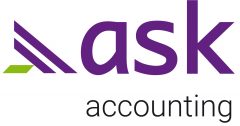We’ve listed below some of the most useful date shortcuts in Xero. Why should we bother with those I hear you ask? Well, if you’re anything like me, I’ve got better things to do than data entry, so if there’s a quicker way to do things, I’m all for it! I use Hubdoc, adding last items, copying and pasting, repeating templates, and yes, date shortcuts. Anything to get the job done efficiently and to free up my time. Small things add up, right?
Have a look at these. Pick a couple and practise them until they are second nature. Then maybe try another. And then another.
Tab to enter today’s date (and to move to the next field – try not to use your mouse)
+1 to enter tomorrow’s date (+ [number] = [number] of days after today’s date)
(+3 if you are entering invoices on a Monday, and you want to pay on coming Thursday.
+7 to enter a date 7 days from invoice date – handy for entering Payable in 7 days invoices)
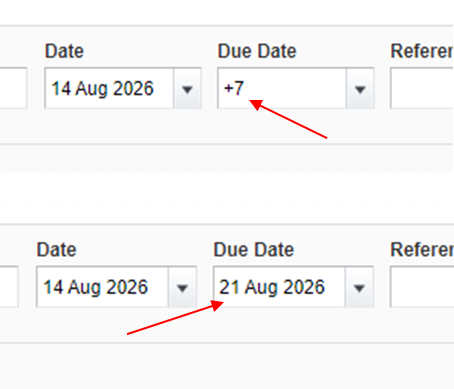
-1 to enter yesterday’s date (- [number] = [number] of days before today’s date)
(Use this shortcut to enter last month’s invoices into last month – for example, -6 in the date field if you are entering October invoices on 5 November)
[number] Date in a current month
Date in a month [number]/[month] e.g 12/6 for the 6th June. The year is not necessary if entering in the current year.
*[number] Date next month. If today is 6th January, enter *15 to enter 15th February.
Try these useful date shortcuts. See which ones work for you. There are plenty more – I’ve just listed those I liked. Use Xero Central to find more shortcuts that may suit your way of entering data.
Other data entry shortcuts: Hubdoc, Adding Last Items, Quick Credit Notes, Customising your reports