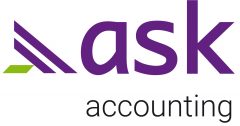Credit notes are quick and easy to enter in Xero. The fastest way to create a credit note is to create it from within the invoice you want to credit.
Find and open the invoice to be credited.
Click the menu icon then select Create and apply credit.
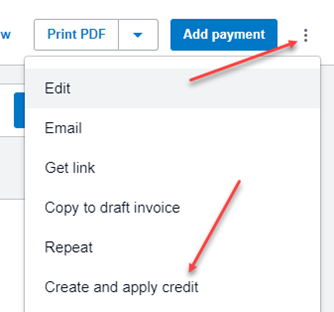
This will create a new credit note with pre-populated data to match the original invoice. If you don’t wish to credit the full invoice, you can change the unit price or delete individual lines using the x on the right hand side of each line.
Once you are satisfied with the credit note details, click Approve.
The new credit note will be automatically allocated to the invoice.
That’s how to do quick credit notes in Xero, if you have any questions, Contact us!