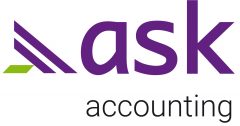I’ve been using Hubdoc for a while now, and to be honest, I didn’t like it at the start. It confused me, and when an invoice didn’t process properly, I often didn’t notice it hadn’t made it into Xero.
So here are a few lessons I’ve learned that made working with Hubdoc a whole lot easier.
Getting Started with Hubdoc.
- Don’t delete any supplier emails from your inbox until you see that the invoice has been processed correctly in Hubdoc (HD).
- Set up the HD supplier defaults to Autosync, publish as a Purchase/Draft.
- When setting up a regular or monthly supplier, change the defaults in HD settings to include the account code and a standard description.
- When Xero shows ‘Hubdoc – 7489146’ in the description or uses incorrect coding for a regular supplier, log into HD and update the defaults with a standard description.
- I don’t usually check the invoice coding in HD unless there is an error in processing. I allow the invoice to be auto-synced into Xero.
- Check the invoice data entry in the draft invoices in Xero.
- Once I’m happy with the invoice entry, I submit the invoice for approval. This makes it easier to distinguish which imported invoices have been checked. Keep only newly imported invoices in the draft tab. Delete the email from your in-box where applicable.
- When it is time to create a payment batch, I do this from the “Awaiting Approval” tab.
I still prefer signed and approved invoices to be scanned as a multiple page PDF and then uploaded into HD. This helps stop unapproved charges from slipping through. It also gives you assurance that goods were received and that the charges are as expected.
However, if you wish to forward emailed invoices direct to HD, you must change your school policy to reflect that the check of invoices/payments by an authorised person is done at the time of batch payment. Make sure your authorisers check each invoice and initial every line on the payment batch to confirm approval.
Alternatively, look into electronic signing options, such as Acrobat Pro, Adobe Sign, Docu Sign. There are lots of options out there.
Need more help with Hubdoc? Contact us we’re happy to walk you through it.