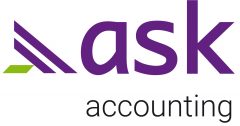It is possible to merge duplicate contact records in Xero into a single contact record. This allows you to keep all contact information and related transactions together, instead of across multiple records for the same contact.
When you merge duplicate contact records, no transactions are deleted. These can include invoices, bills, and other financial transactions. The transaction details are added to the activity details of the contact you keep.
Contacts are archived once they’ve been merged.
Merge contact records
To merge two or more contacts:
In the Contacts menu, select All contacts.
Hint: Use the Contacts tab in the Assurance Dashboard for a quick listing of duplicated contacts.
In the search field, start typing the name of the contact you want to merge.
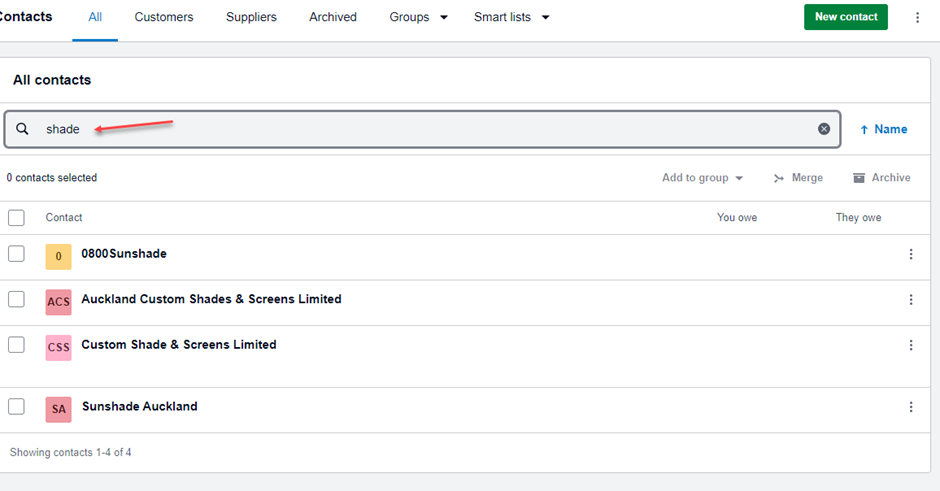
Once you are satisfied the contacts are associated with the same company, select the checkbox for each contact you want to merge. Do not select the contact you want to retain. Ensure that the contact you keep has the correct bank account details.
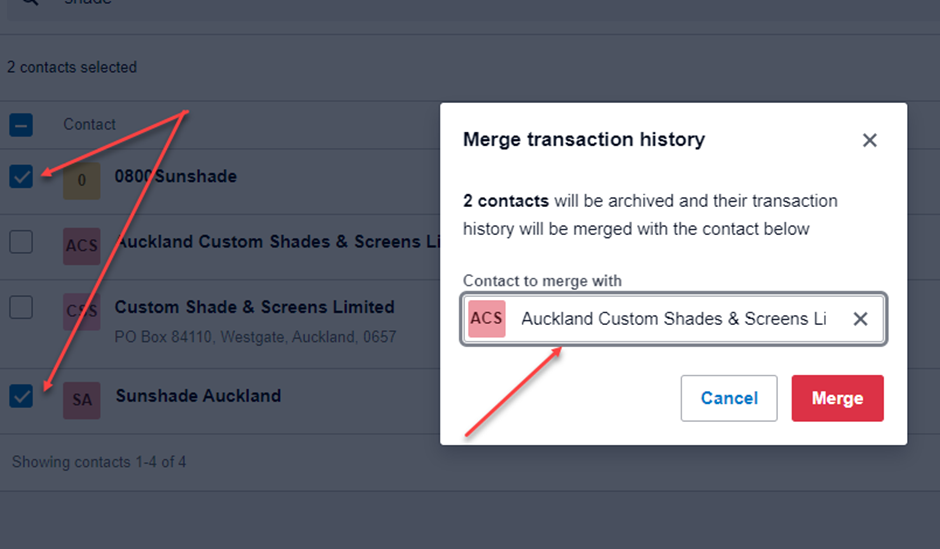
Click Merge, then click Confirm merge. The merged contacts will be archived and all associated transactions will be merged into the activity details of the contact you keep.
Note: You can restore a merged contact if necessary.
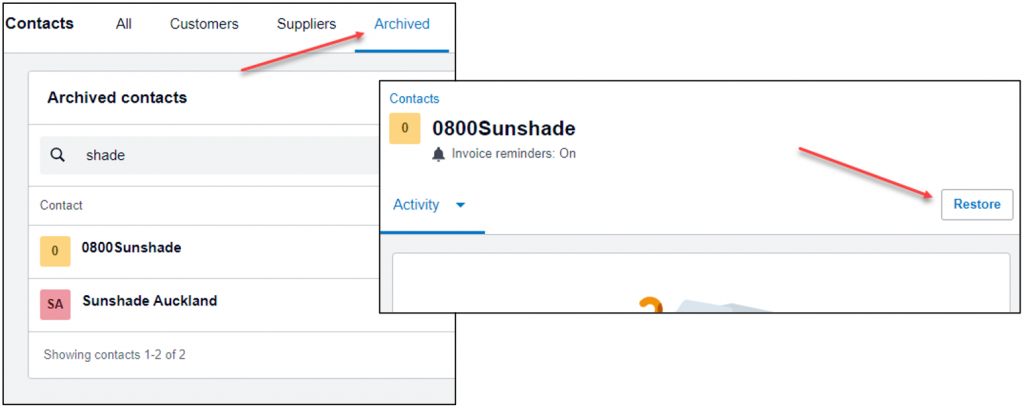
You can also merge two contacts from the Options menu in the individual contact record.
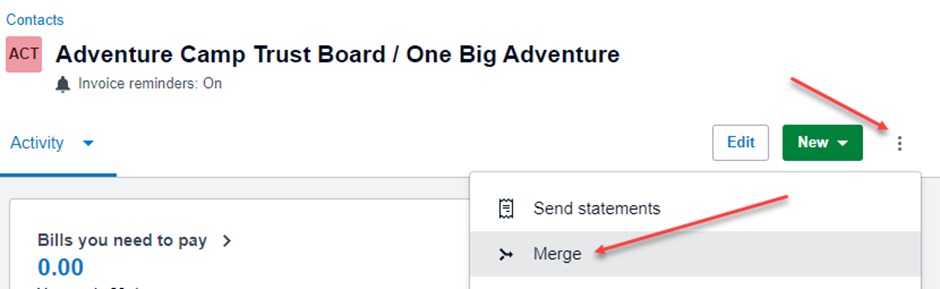
Follow the process as outlined above.