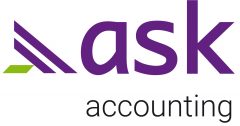Ever had to insert blank rows in between existing rows in a data set? Well, you could insert rows one by one, but here’s a quick, easy way to do it.
- Insert a column in the data set.
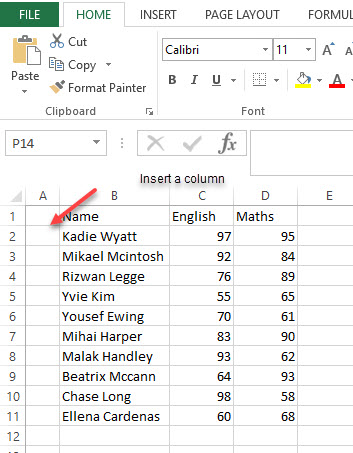
2. Number the rows in sequence. You might need to use an autofill series if you have a lot of rows to work with.
- Enter 1 in cell A2.
- Go to the Home tab.
- In the Editing Group, click on the Fill drop-down.
- From the drop-down, select ‘Series..’.
- In the ‘Series’ dialog box, select ‘Columns’ in the ‘Series in’ options.
- Specify the Stop value.
- Click OK.
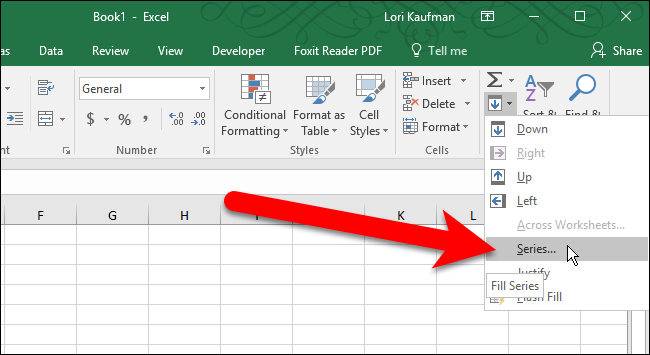
3. Copy this sequence of numbers to the cells below the data.
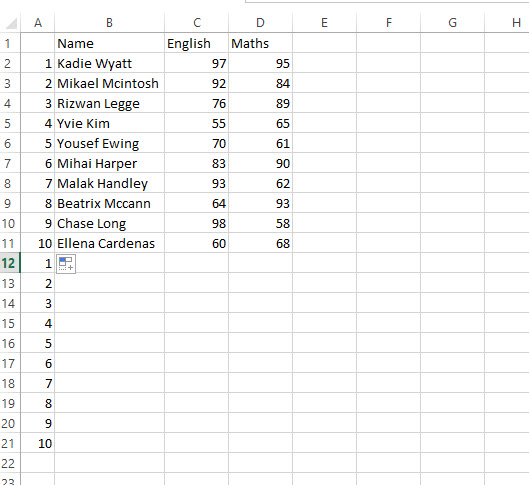
4. If your numbers are in the first column of your data set, sort by column A, using the AZ button. A blank row will insert between each row.
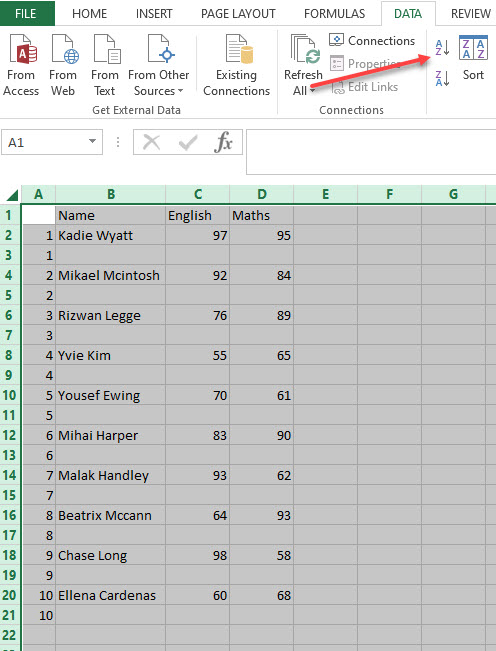
If your numbers are not in column A, use the sort button to enter the column reference.
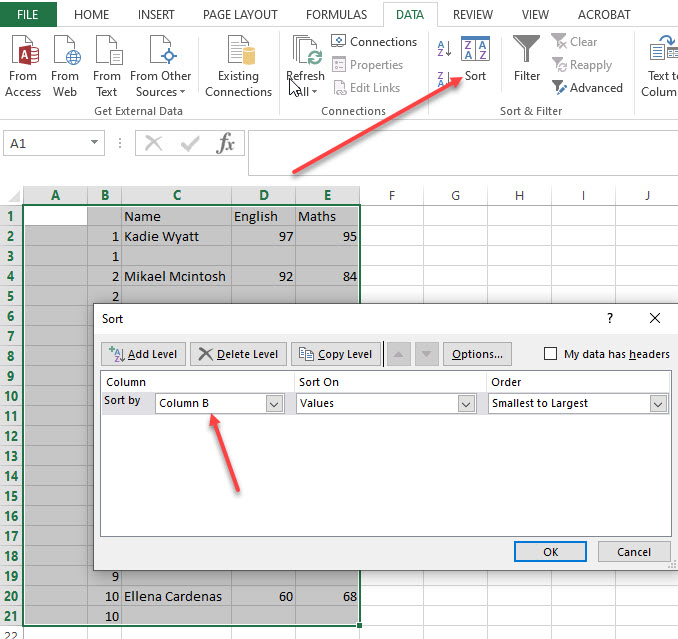
5. Delete or hide the numbers column. Blank rows all done!