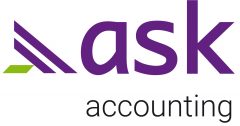Add last items in Xero appears in the bill entry screen. Another data entry shortcut that you may like to use. I find it’s most useful for bills from frequently used suppliers, for bills that are split between the same account codes, or for bills with the same descriptions every month.
Continue reading “Add Last Items in Xero”How-To Guides
The new Xero reports offer a range of features that you can customise, but the new reports appear rather large, meaning you need to scroll down in order to see the lower parts of a longer report. If you change the zoom settings while you are anywhere in the reports module, the reports will display in a smaller format.
Continue reading “Changing Zoom Settings for Xero Reports”Don’t forget that you can save your formatted report as a custom report.
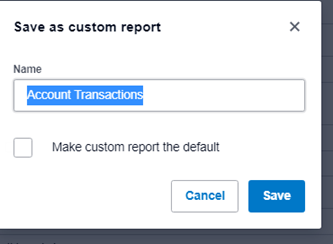
Click Save As, Custom.
If you are saving the report for its format, not the selected ledgers, rename the report to Account Transactions New or something similar.
Tick Make custom report the default. Any account transactions reports you run in future will automatically have the saved format.
Save.
Click into the Custom tab and star the saved report. This will mark the report as a favourite in the drop down menu.
Continue reading “Custom Account Transactions Report”One of the great things about Xero is that they are always improving the programme. Recently, they have made changes to the Account Transactions report, a report that we use all the time in schools. I’ve detailed the changes below, and included some recommendations.
Continue reading “Xero Account Transactions report”Ever had to insert blank rows in between existing rows in a data set? Well, you could insert rows one by one, but here’s a quick, easy way to do it.
Continue reading “Excel Tip – Inserting Blank Rows”